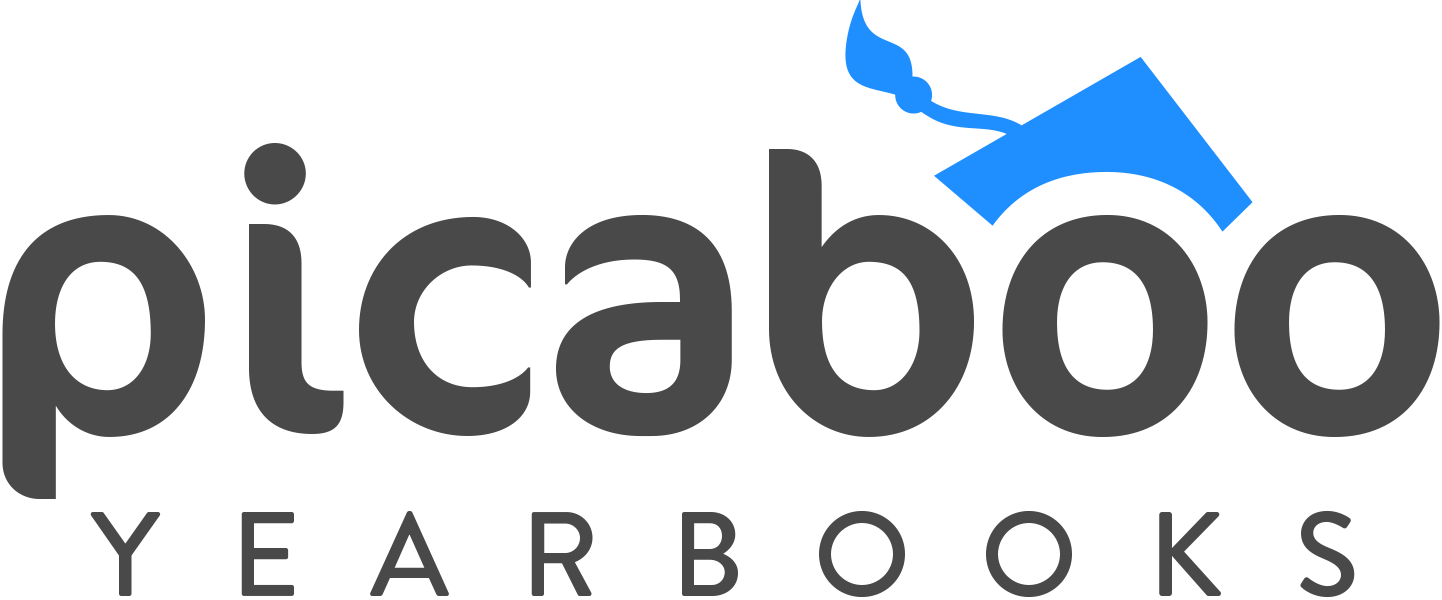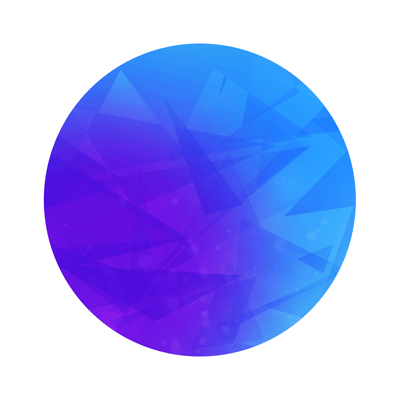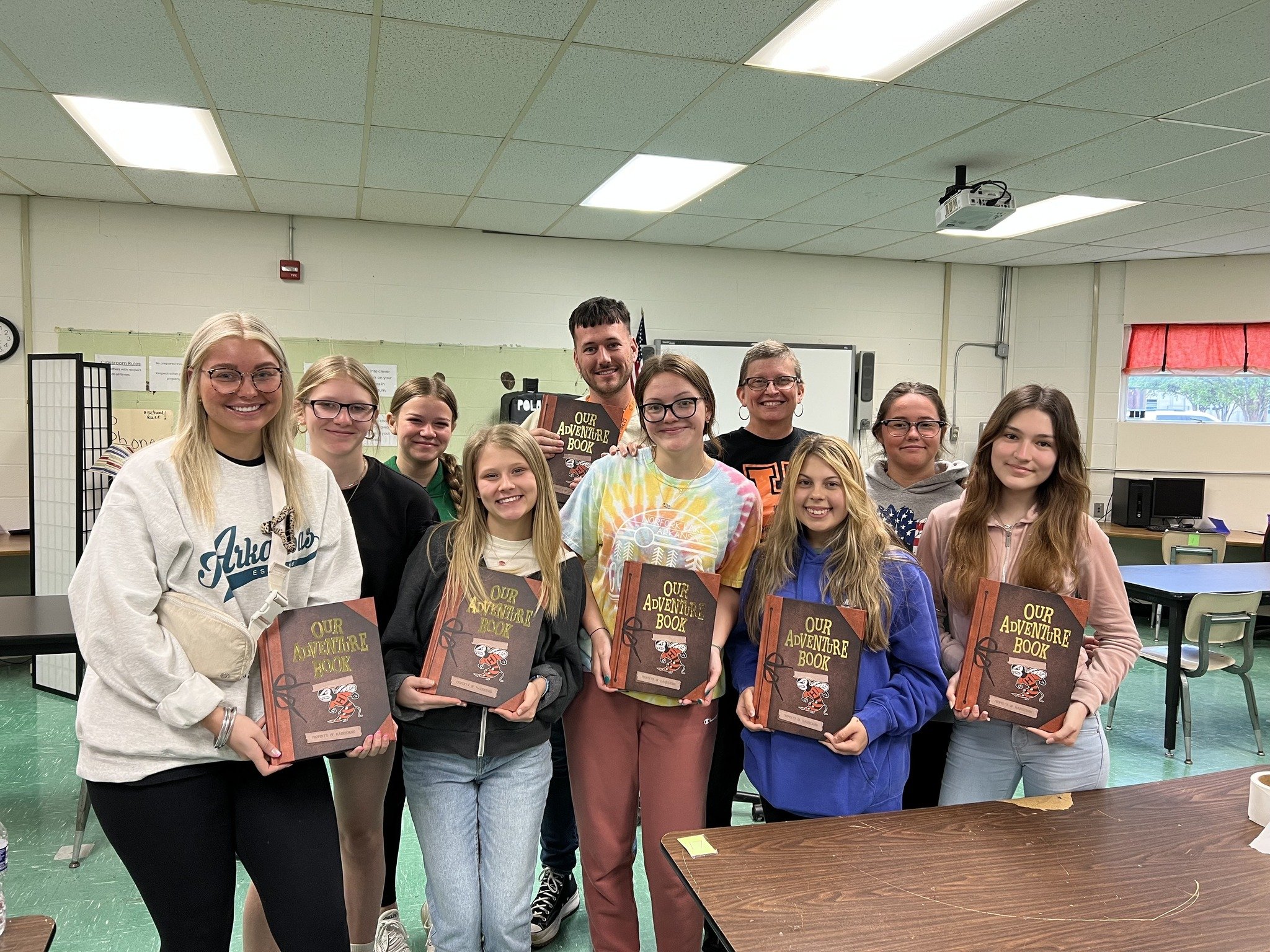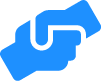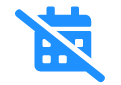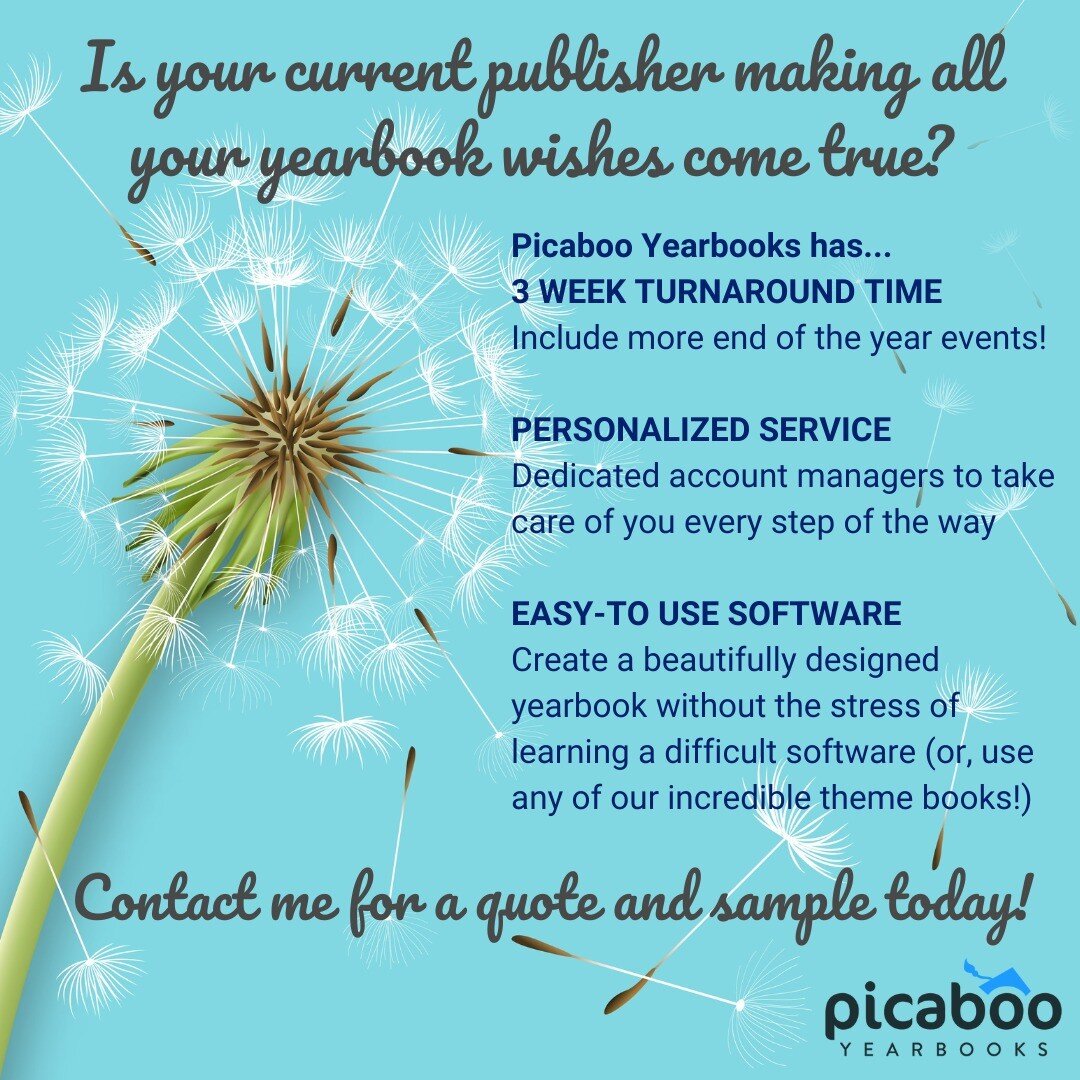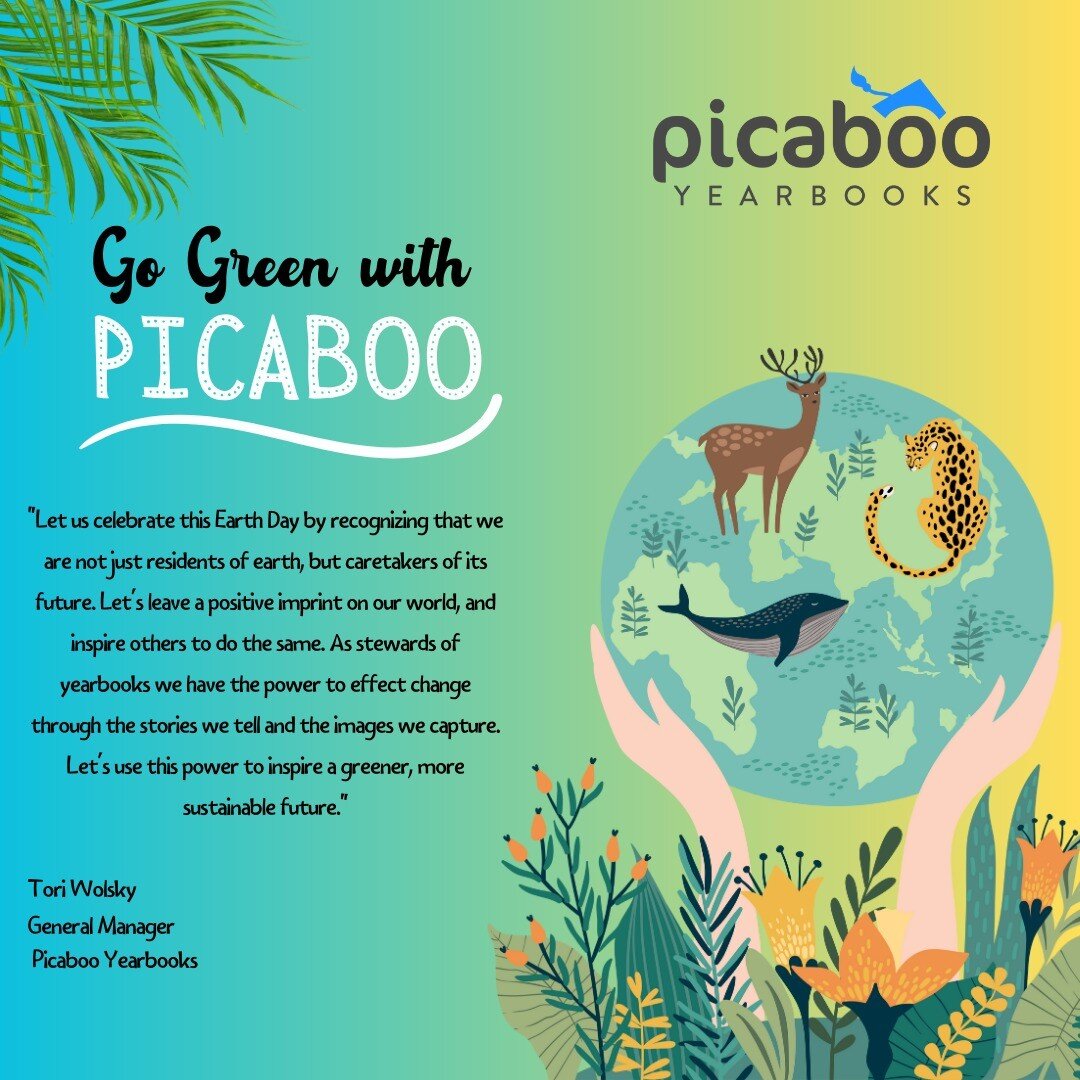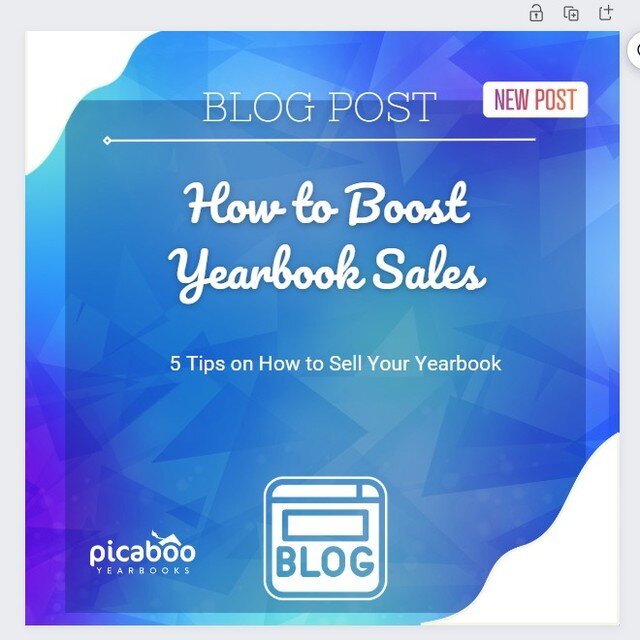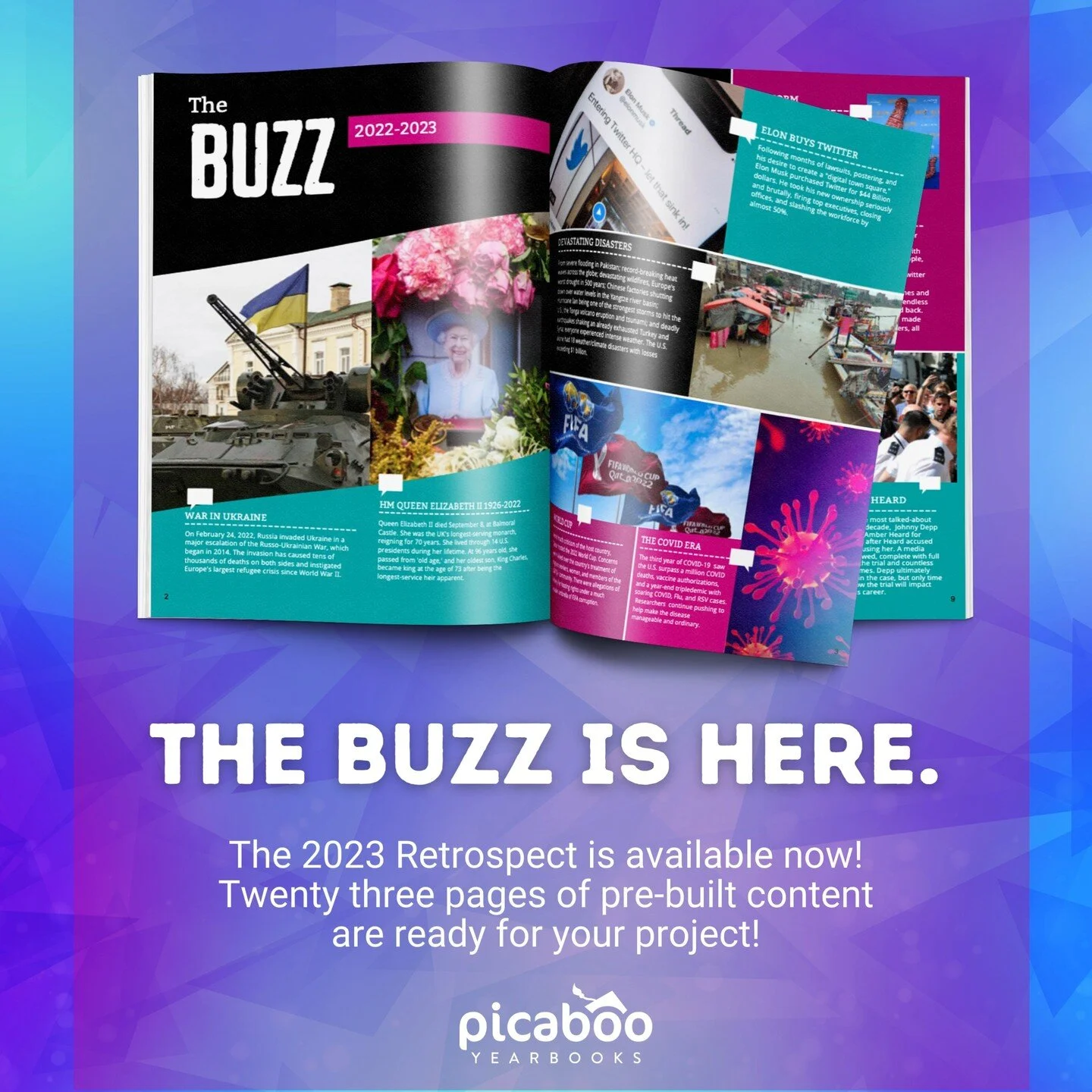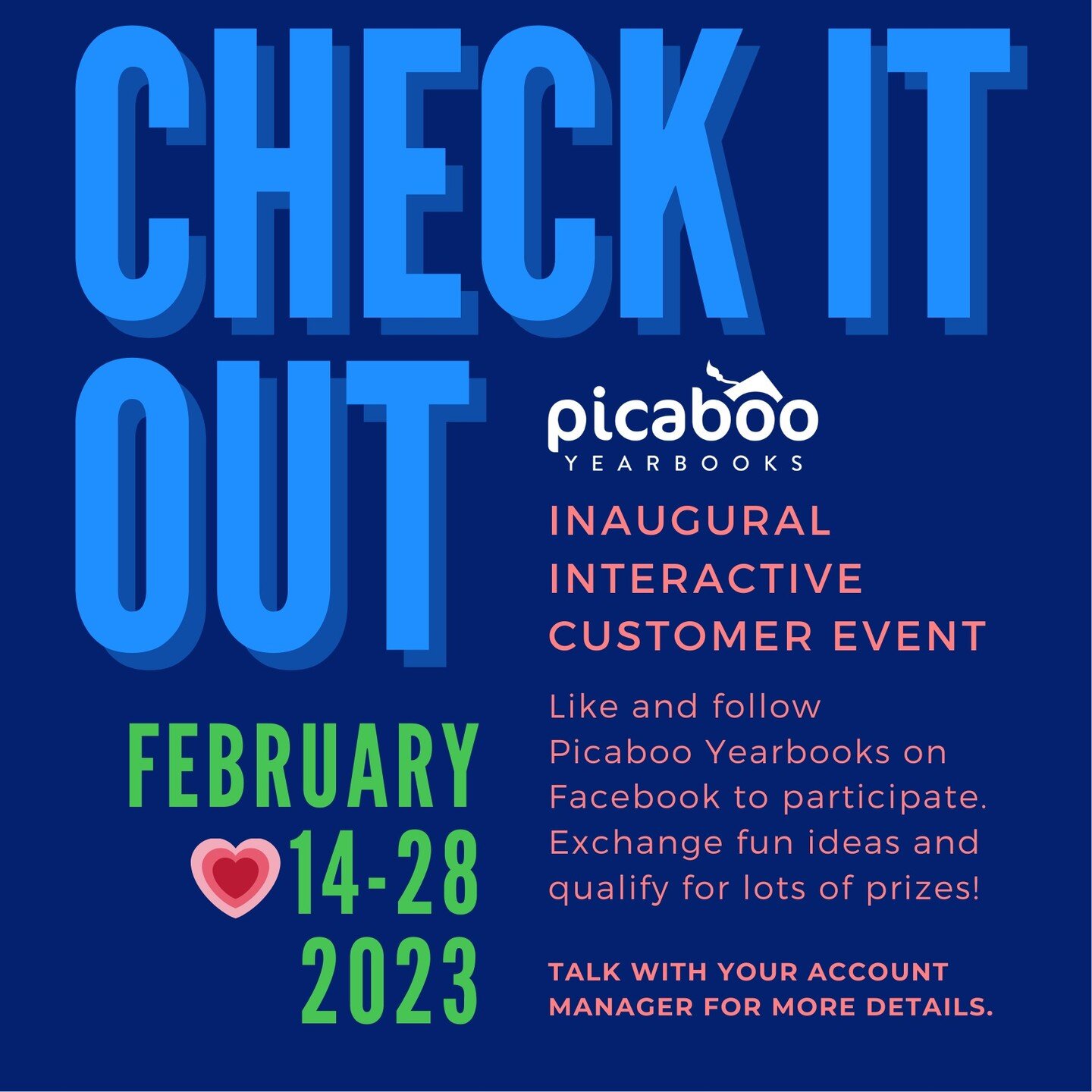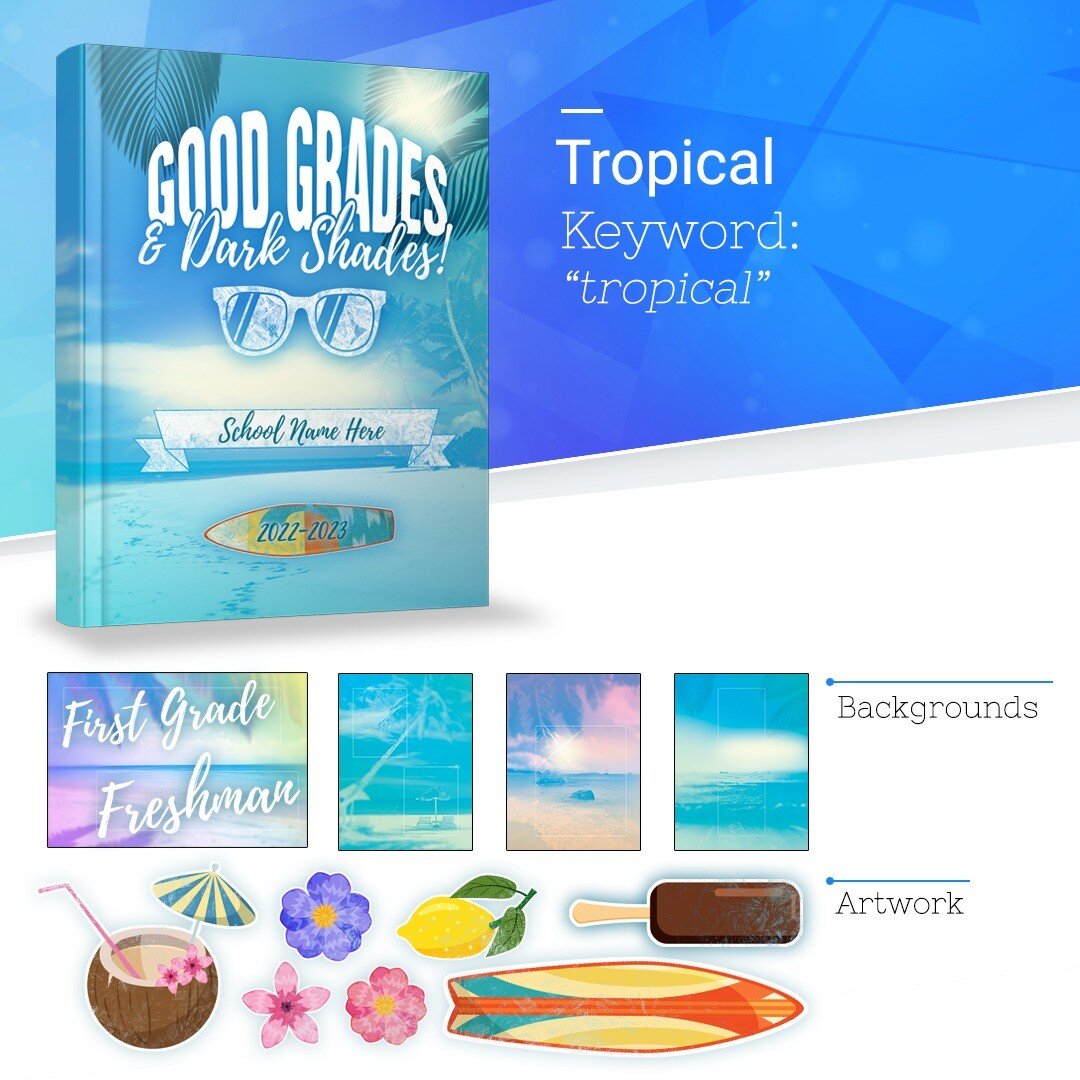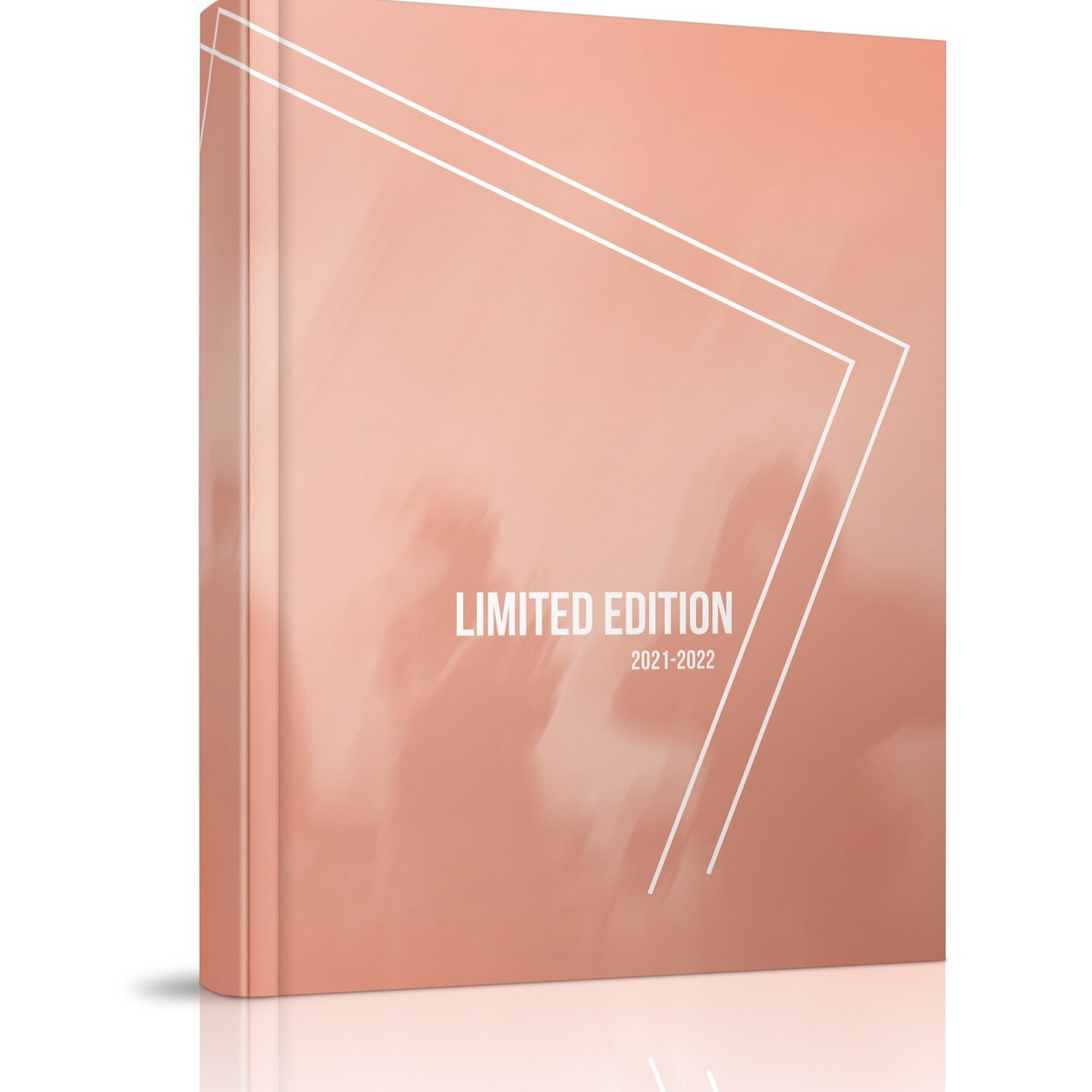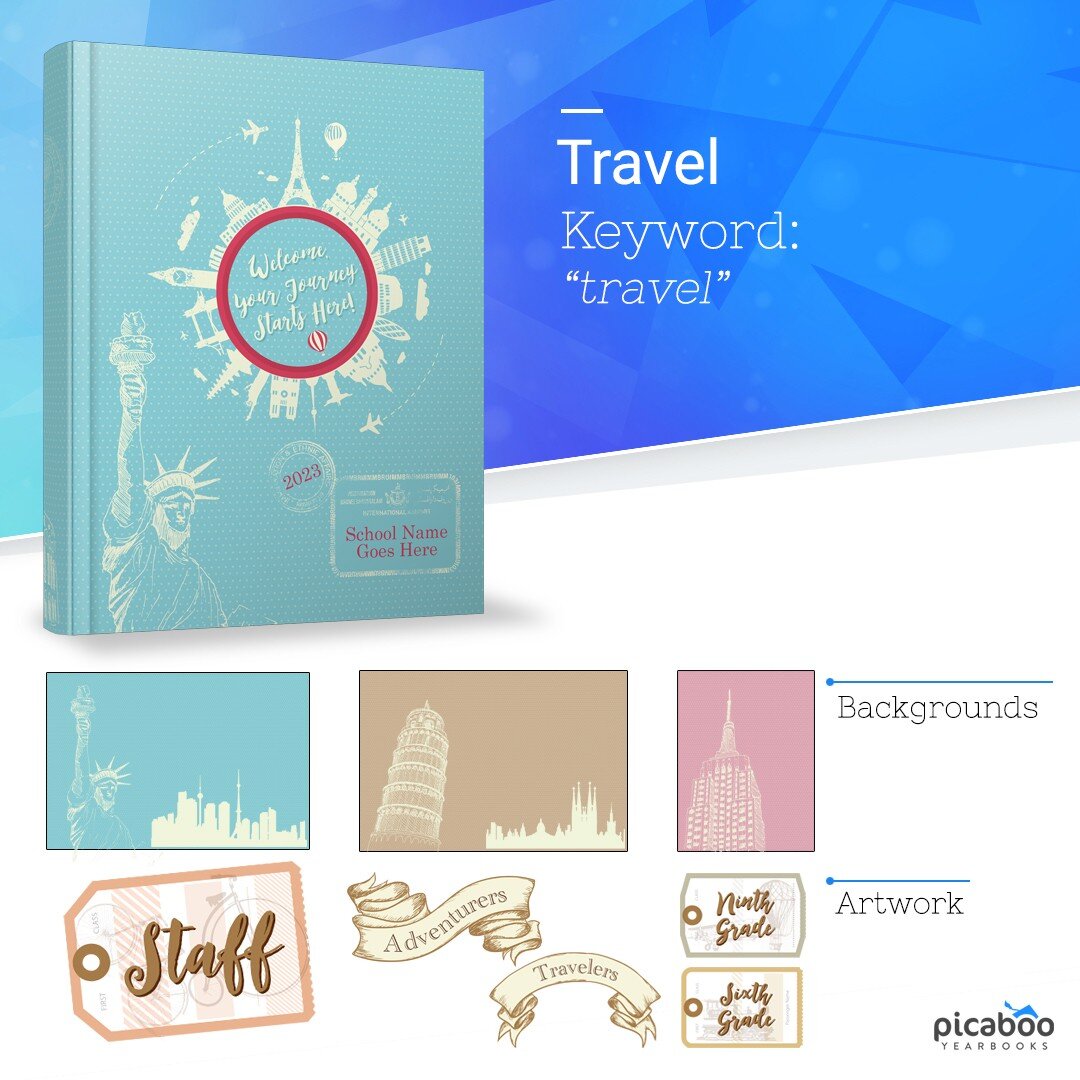THE MOST PERSONALIZED YEARBOOK company IN THE WORLD
your Yearbook legacy awaits
SCHOOL YEARBOOKS
Create and order a yearbook for your preschool, elementary school, middle school, high school, college, or university. Our easy-to-use yearbook design software and dedicated yearbook customer support will leave you with a yearbook you and your school will love!
GrOUP Yearbooks
Looking for an event book, camp book , sports book, church directory, band book, cheer book, dance book, corporate book, reunion book, and many more, we’re more than just yearbooks! We’ve got a program to design the special book for any program today.
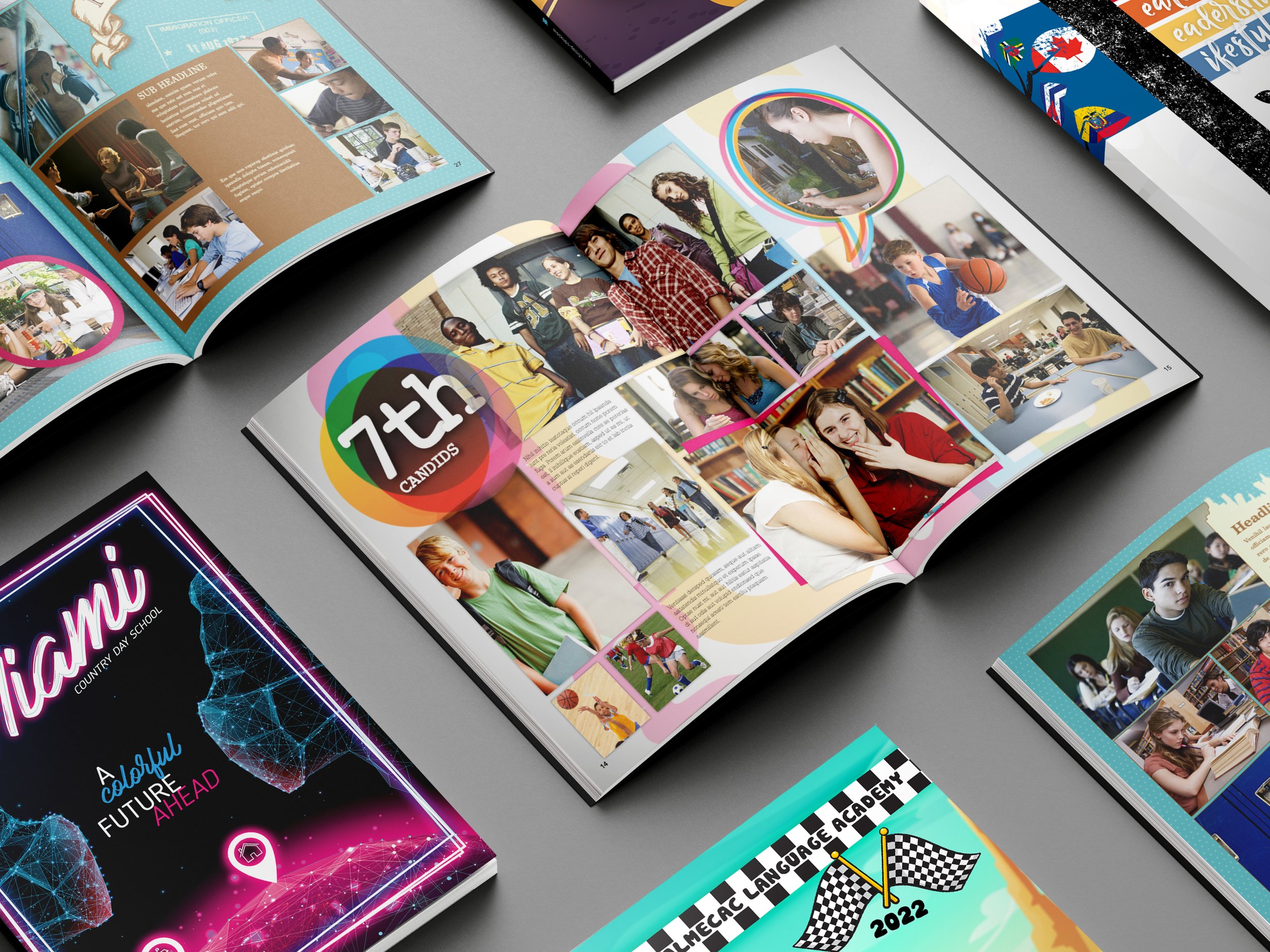
Request more information about your yearbook
Request more information from one of our yearbook sales professionals and receive a customized yearbook proposal and see why Picaboo Yearbooks is the most personalized yearbook company in the world!

Your home for an exceptional yearbook EXPERIENCE
SAVE MONEY
We have saved our schools millions of dollars over the years when they switch from traditional yearbook companies. All of the profit you built into your yearbook book is yours, not ours!
DEDICATED SUPPORT
We have the most talented and experienced team from across the yearbook industry. You’ll receive dedicated and personalized yearbook support from creation to marketing, selling, cover design, printing, and distribution.
NO DEADLINES
You read that right. Aside from the deadline you give yourself to have your yearbook delivered on time, we have no deadlines throughout the year. Simply submit your yearbooks to production 3 weeks before your delivery date. We’ll take care of the rest!
Your unforgettable yearbook experience starts here
Explore the extraordinary with Picaboo Yearbooks. Your TRUSTED yearbook team wherever your yearbook takes you. Discover why our personalized yearbook service is the right fit for your yearbook program today.
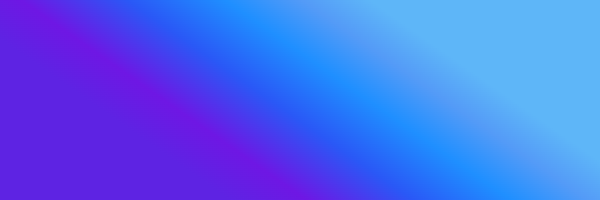
Hear what our customers are saying

WHY PICABOO YEARBOOKS?
-

15 Day Turnaround
Once you submit your yearbook for production, we’ll have it printed, bound, and delivered to your door in 3 weeks.
From the time you submit your order to delivery at school, 15 business days is guaranteed.
-

SUPERIOR QUALITY
8.5×11 or 9×12
Hardcover, Softcover, or Staple Bound
Square back spines
100# paper standard on all books
PUR, Smyth, or saddle stitched binding
Matte and Gloss finish available -

Amazing Software
Create your yearbook using our professional online software — Creator Studio™. Do it all with Creator Studio including: managing projects, teams, sales, and the design of a yearbook no one will forget. Or use any software that works for you and you can export a PDF that is high-resolution and print-ready.
-

Design Resources
Creator Studio is filled with pre-made, customizable page templates, backgrounds, artwork, and fonts. We also have pre-made pages covering the year’s events, trends, entertainment, and news that are completely customizable.
-

Online Sales
Sell your yearbook online and track your sales with a customizable and mobile-friendly store. We don’t charge any transaction fees, list your book for exactly what you want to charge!
-

MAKE PROFIT
Set up your yearbook for sale in the online store and set your own price to raise funds for your school. You can use date-based pricing to set up the price of your book throughout the year, and just sit back and watch your sales come in.

-

Parent Ads
Set up your Parent Ad sizes and prices and let your parents purchase and design their own ad online. Your school receives 90% of the ad revenue!
-

NAME STAMPING
When you offer Name Stamping in your online yearbook store, your customers can have the student’s name foil stamped in the lower right corner of their cover. It’s a beautiful way for students to personalize their yearbook and mark it as their own.
-

e-YEARBOOK
Offer a digital copy of your yearbook to your customers that can be viewed on any tablet or smartphone. Set a price and receive 50% of the revenue.
Check Out our instagram
Want to learn more about Picaboo Yearbooks? Request more information from one of our sales professionals.Already a Picaboo Yearbooks customer and looking for some help? We’ve got your back. Contact Us
Hours
Monday–Friday
8am-8pm EST
Phone
(855) 537-0050
Email
care@picabooyearbooks.com