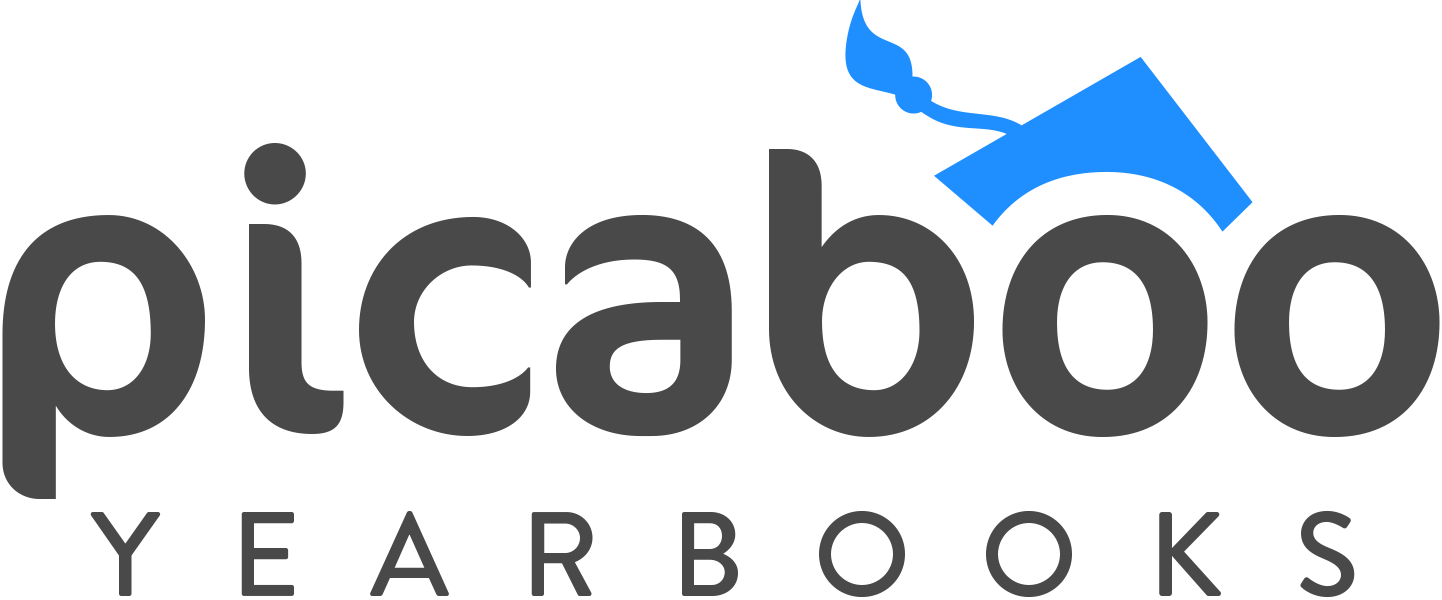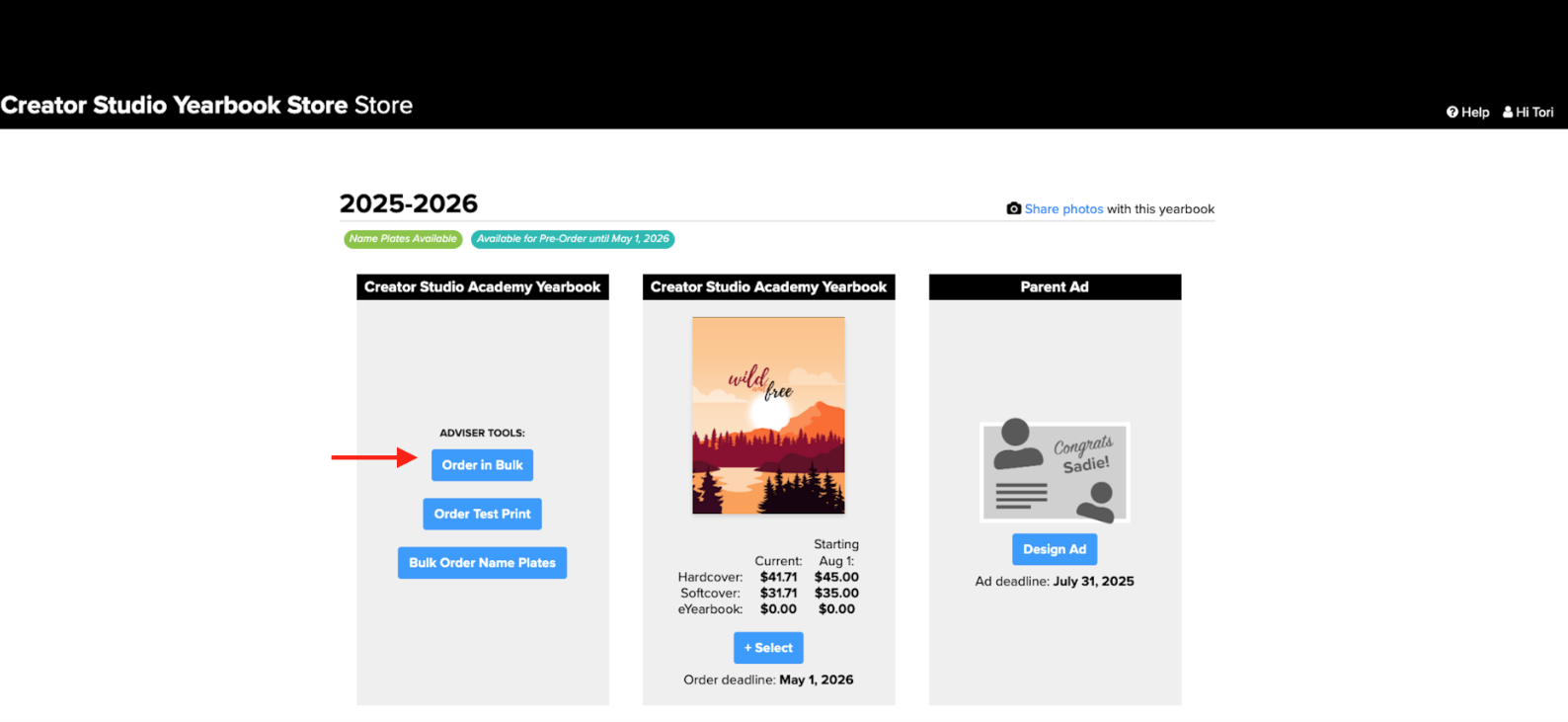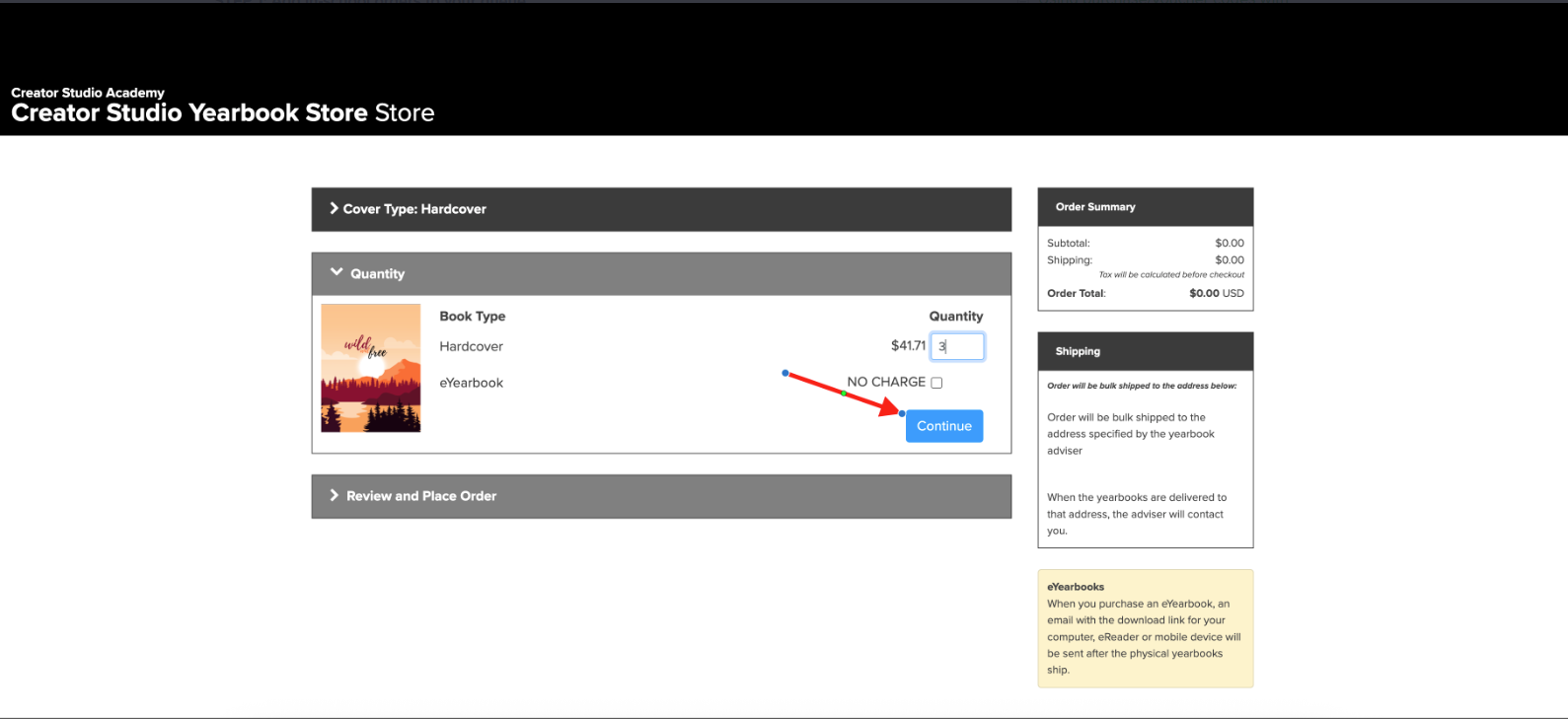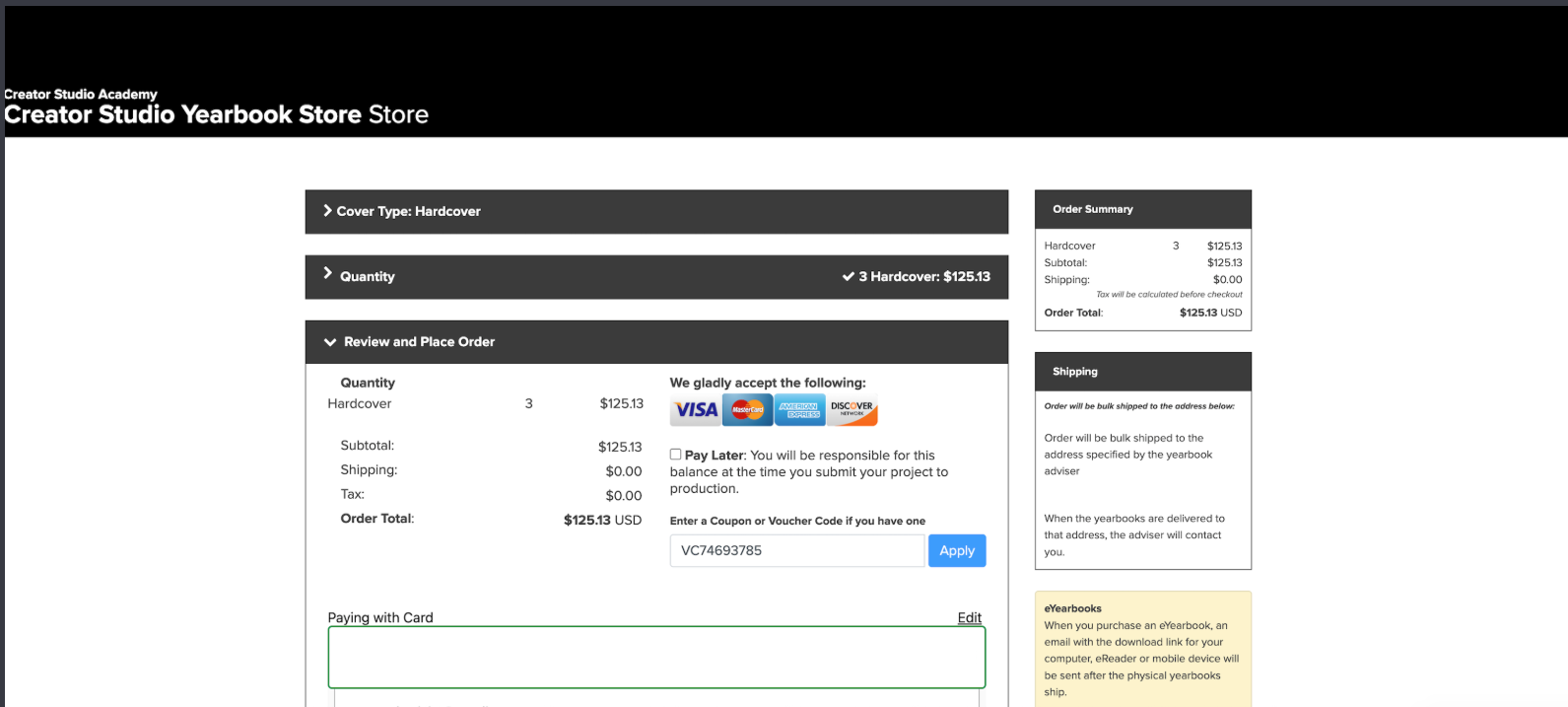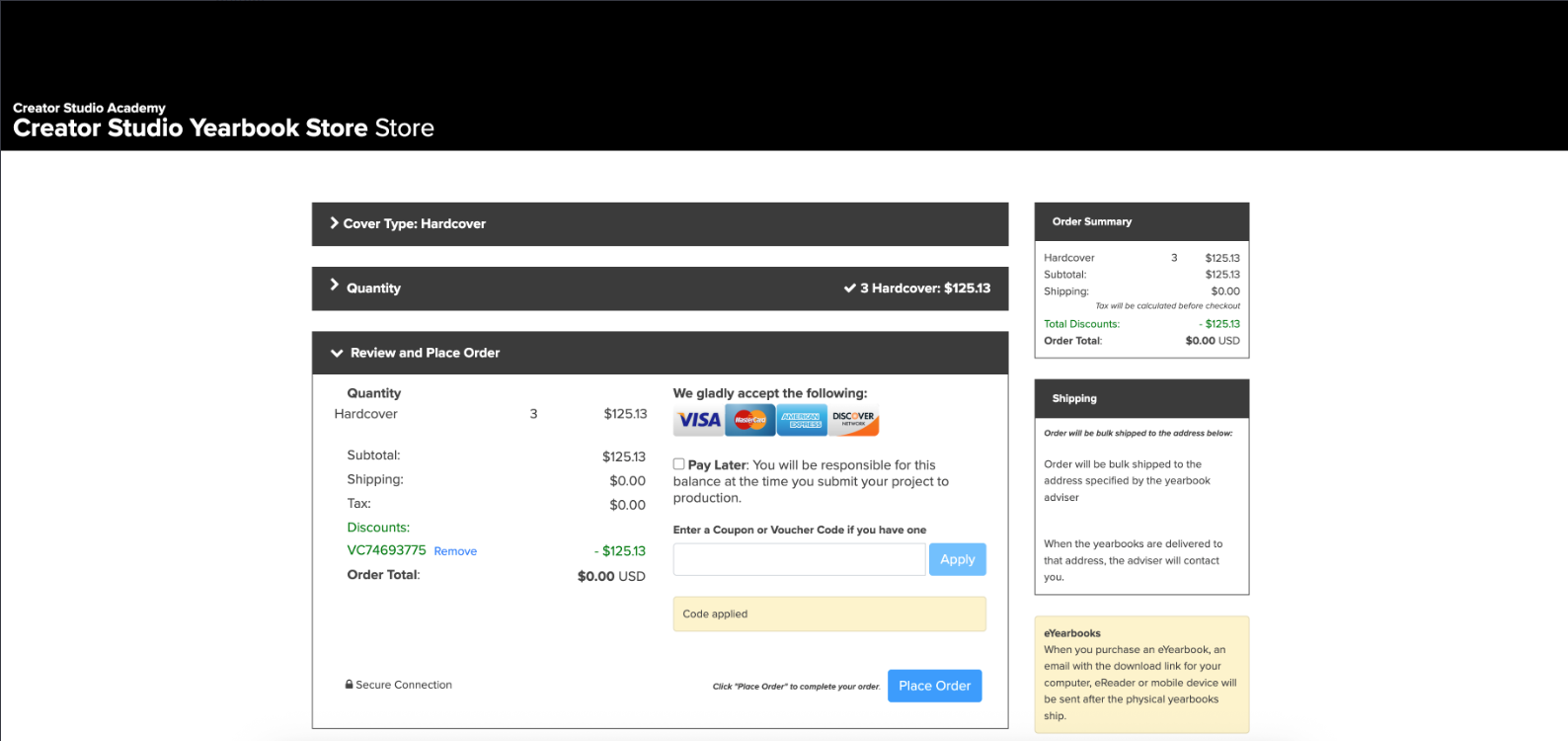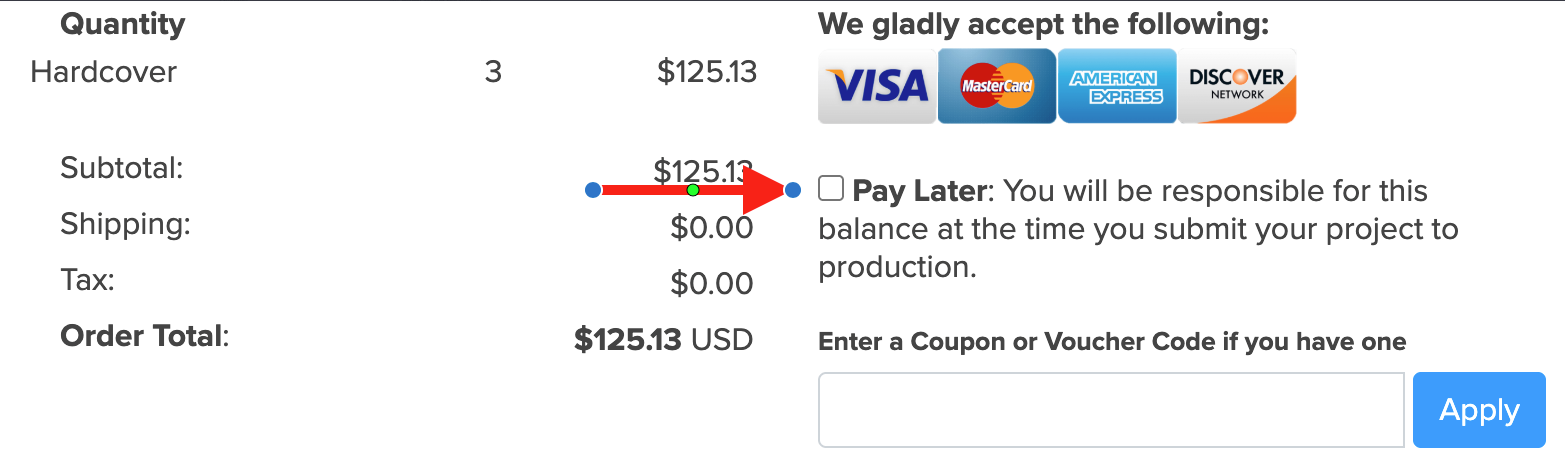Using purchase/voucher codes with your pre-order queue
This scenario applies when your organization sells yearbooks from an online storefront AND takes in-person payments. This is a two step process. You must follow the second step of releasing your pre-order queue to send all books to the printer.
STEP 1: Add in-school orders to your queue.
Make sure all sections of your yearbook are locked. Next, go to your school’s online storefront and login with your Creator Studio account. Then click on the “Order in Bulk” button.
The next screen is where you need to enter the cover types and quantity of each type you are ordering from your in-school order list. When you are done entering your totals, click on the blue "Continue" button.
To get a purchase/voucher code, you would have had to previously requested one via the Invoice Request Form.
Note: Your purchase/voucher code will only be made for the amount paid on the invoice, which is the cost of your books. If you are selling for a markup, please make sure to temporarily change the price of your book to cost, so you are able to check out using your purchase/voucher code. If you've added more books to your order than were on your invoice request, you will need to pay the difference using a credit card.
Pay Later option: Instead of requesting an invoice and receiving a Voucher Code to pay for these books, you can choose the "Pay Later" option at bulk order checkout. This will allow you to pay for these books when you submit to production. At that time you can pay online or request an invoice. Please note: the order will not be printed and shipped until the invoice is paid.
Once everything has been verified, click the blue PLACE ORDER button. You will see an order confirmation page that reviews your order.
STEP 2: Releasing ALL books to our printer for production.
Once you are completely finished accepting pre-orders, you will need to release your books to production. To do this, log into Creator Studio and navigate to the "Sell" tab and then click the "Manage Sales" button
Verify that the Order Summary is correct and that it includes what you just added. Click the “Submit to Production” button to release your order into print production.
If you have a balance that needs to be paid or if you have a profit, you will be taken to a summary page that will allow you to pay your balance or decide what you want to do with your profit. Once complete, your books will be submitted to production.